🦄 We give you a drag & drop File Manager, which features a list of easy–to–work–with applications like an inbuilt image viewer and a variety of file editors. You could make speedy uploads, archive/unarchive data files, adjust permissions and a lot more.
✨ The software tools are well–organized and simple to get through with big action buttons and right–click context navigation. Find out more about the various instruments and functions integrated in the Sheephostingbay File Manager.

Drag ’n’ drop file uploads
Uploading files with an FTP client is an obsolete and really insecure way of shifting data files from your personal computer to a hosting server. This is why, we have included drag & drop file publish support in the File Manager. Just drag the files that you need to publish from your desktop into your browser and they will start to upload in your website hosting profile over a protected SSL communication.
You don’t have to install any extra computer software, web browser plug–ins or programs. The drag & drop feature operates equally well on Windows, Linux or Mac.
Right–click context menus
Thanks to the right–click menus that we have included in the File Manager, you are able to manage your files incredibly easy. Just click on a file or folder and from the panel which will show up, find the action that you’d like. It is possible to rename, copy, move, download, edit, preview, archive, unarchive and delete any picked file. If you click a folder, you will also see the option to make a completely new sub–folder or file inside it.
If you choose numerous files or folders, you will be able to apply the same procedures to all of them concurrently.


Archive/Unarchive files
The File Manager offers an integrated archive/unarchive solution that can help you submit big archives and extract them inside your web hosting account in seconds. The moment compressing a file or directory, it will be easy to select the title of the archive that will be created and its particular extension – .ZIP, .RAR or .TAR.GZ. Additionally, you’ll be able to compress already present files or folders with just a click of the mouse.
The archive/unarchive option offered by the File Manager allows you to work with big files straight from your Web Control Panel. No need to make use of any third–party software for instance an FTP client so as to upload a big file onto your web hosting account or to download an archive on your desktop.
Online file editors
Our File Manager makes it possible for you to change your files directly on the server without the need to download, modify and then re–upload them. It’s possible to change your files instantly on the net, using our built in editors. We provide a code editor with syntax emphasizing for your .PHP or .JS files, a WYSIWYG editor for HTML files, in addition to a regular text editor for the more experienced customers.
You have access to every single file editor making use of the right–click context menus. All of the corrections produced to the files will be shown instantaneously online – you’re able to directly preview them within the Internet browser.


Whois Privacy Protection
All the files in your web hosting account are structured into folders. Each and every web host does have its main folder, that employs the file hierarchy which you have pre–set. Using this method, it is really not difficult to control all your hosts in one place with no chance of getting lost or puzzled.
By default, you will notice all the hosts mentioned in a table and when you mouse–click once over a specific host, you’ll see each of the sub–folders and files related to it. By clicking two times, you are going to visit a web page that’s devoted to that host only. An additional way to open the folder related to a particular host and then to use it exclusively, is using the drop–down menu towards the top of the primary File Manager file table.
A user–friendly interface
Managing your files is instinctive and uncomplicated when using the Sheephostingbay Web Control Panel. You are going to try a file management environment which is not far from your desktop computer’s file explorer. You can drag & drop files and manage them with a right mouse–click. Thanks to the built–in review solution, you can observe photos in the same way they will show up on the Internet, and throughout the integrated file editors you can create transformations to your files instantly.
If you want guidance handling your files, it is possible to take a look at the huge assortment of articles and how–to training videos, that you can access using a mouse–click.


Work with multiple files
You can make use of numerous files all at once making use of the multi–selection capability of the Sheephostingbay File Manager. Everything you should do is just press the Control key and then click on the files or directories you want to pick. If you’d like to select a number of files/folders in a row at once, click the first file/folder, press the Shift key and then pick the final file or folder in the selection.
When you have chosen the desired files/folders, you can drag them to a distinct place, or use a variety of actions to them making use of right–click contextual menu as well as the buttons at the top of the file table.
Quick & simple password protection options
There is a single standard technique to shield a directory using a security password – by generating an .htaccess file. If, however, you are not technologically competent enough, you will have trouble carrying it out without any help. To generate things easy for you, we’ve designed an easy–to–work–with password protection user interface to the File Manager readily available within the Web Control Panel.
To employ this option, simply right–click on a directory and choose Password Protection. After that fill out the user name and the pass word that you’ll want to implement and click on the button. That’s all. Now the particular directory is concealed by the standard users and will be available only to approved users.

24x7 Online Expert Support 🙌
We are a nimble team of designers and developers always ready for your support. No need of any Customer Care people, because everyone is responsible for customer support here.
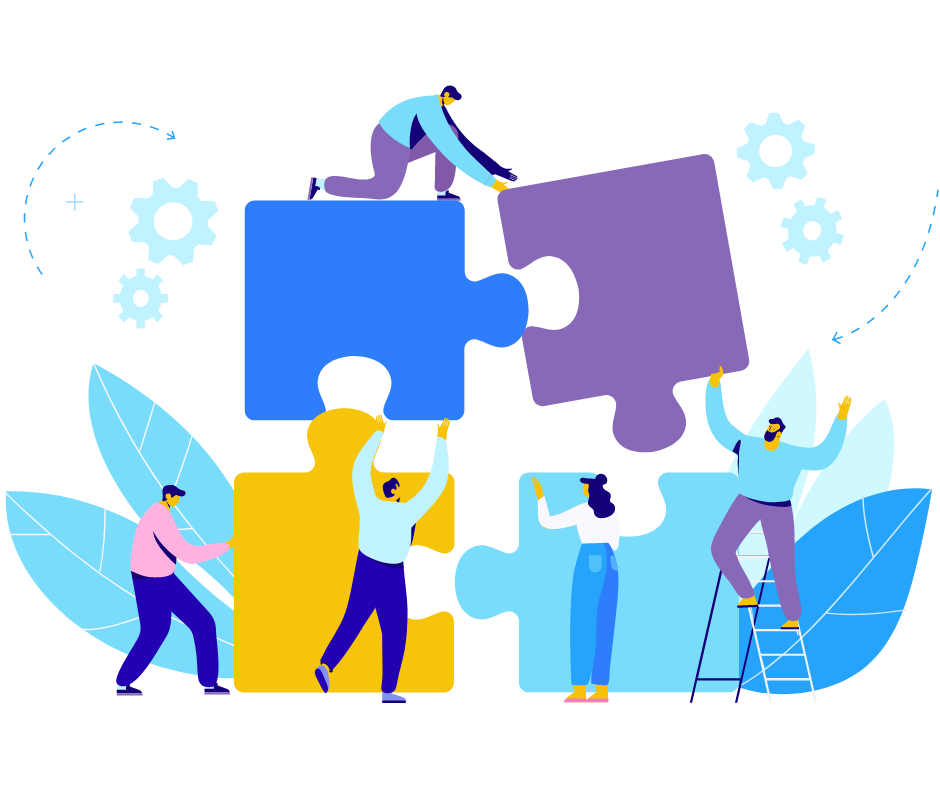
Join our newsletter ✨
Subscribe to our newsletter so we can spam you with offers and discounts.
